Dual boot Windows XP + Vista
 There's no need to give up the comfort of Windows XP when making the leap to Windows Vista. Learn how to dual-boot Windows Vista on your current Windows XP computer, allowing you to run both on the same PC, in six easy lessons.
There's no need to give up the comfort of Windows XP when making the leap to Windows Vista. Learn how to dual-boot Windows Vista on your current Windows XP computer, allowing you to run both on the same PC, in six easy lessons. In this course you will learn how to:
- Backup your important files
- Prepare your computer for Vista's installation
- Install Windows Vista alongside Windows XP
- Customize your dual-booting options
- Resolve a System Restore dual-booting issue
The Create a Dual-Boot PC online course assumes that the user is working off of a Windows XP PC and installing Windows Vista on the new partition of their hard drive.
What you will need to successfully create a dual-boot PC:
- At least 30GB of free hard drive space, absolute minimum. Though, 50GB is highly recommended
- Either an external hard drive, flash drive, or writable CDs/DVDs for an initial hard drive backup, depending on the volume of data
- A licensed copy of Windows Vista
- Partitioning software
IMPORTANT:
Back up your hard drive before making any of the changes presented in this course. See CNET's Tutorial: Back Up Your Windows PC for more information.
The easiest backup method is to use the Backup or Restore Wizard, a built-in feature of Windows XP. To launch this utility, go Start->All Programs->Accessories->System Tools->Backup.
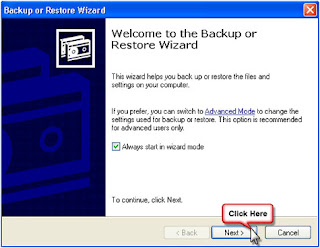
NOTE:
If you are running Windows XP Home edition, you must first install the Backup and Restore Wizard. To do this, insert your Windows XP CD and browse to ValueAdd\MSFT\NTBackup and double-click the file NTBACKUP.MSI.
As you progress through the wizard, check Backup files and settings and then choose which predefined backup routine you wish to run. Ideally, that is All information on this computer, but if you are short on space, choose Everyone's documents and settings.
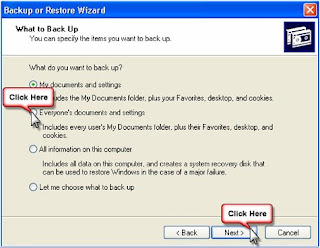
Finally, select where you wish to save your backup (see note below), enter the desired name (the backup date works), and click Finish.
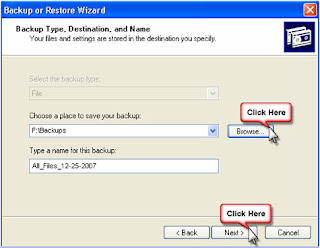
ALERT:
Never save a backup to your internal hard drive. The backup would be lost should a problem with the hard drive arise. Instead, copy the backup to a flash drive, an external hard drive, or burn it to a CD/DVD.
As an alternative to using the Backup or Restore Wizard, you can back up the individual files/folders yourself. In Windows XP, all personal files are stored in C:\Documents and Settings\(your Windows username), with your saved e-mails and program settings residing one level deeper in the hidden folder Application Data. Type C:\Documents and Settings\(your Windows username)\Application Data into the address bar to view the contents directly. Just copy-and-paste all desired files/folders to your flash drive or other storage device.
If you are running Windows XP Home edition, you must first install the Backup and Restore Wizard. To do this, insert your Windows XP CD and browse to ValueAdd\MSFT\NTBackup and double-click the file NTBACKUP.MSI.
As you progress through the wizard, check Backup files and settings and then choose which predefined backup routine you wish to run. Ideally, that is All information on this computer, but if you are short on space, choose Everyone's documents and settings.
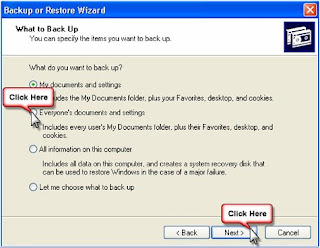
Finally, select where you wish to save your backup (see note below), enter the desired name (the backup date works), and click Finish.
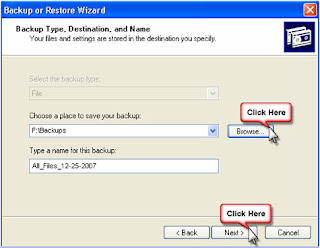
ALERT:
Never save a backup to your internal hard drive. The backup would be lost should a problem with the hard drive arise. Instead, copy the backup to a flash drive, an external hard drive, or burn it to a CD/DVD.
As an alternative to using the Backup or Restore Wizard, you can back up the individual files/folders yourself. In Windows XP, all personal files are stored in C:\Documents and Settings\(your Windows username), with your saved e-mails and program settings residing one level deeper in the hidden folder Application Data. Type C:\Documents and Settings\(your Windows username)\Application Data into the address bar to view the contents directly. Just copy-and-paste all desired files/folders to your flash drive or other storage device.








No comments
please comment!